Connectivity Troubleshooting
Firmware
If you are able to connect at least one time, please try updating the firmware, which may reduce connectivity flakiness in the future.
E-mail from Arduino Support
Professor Milda received this e-mail from Arduino Support in 2021:
Hello Milda, Thank you for contacting us and reporting this. Please take the steps below:
Step 1: Remove the installed package core as shown below
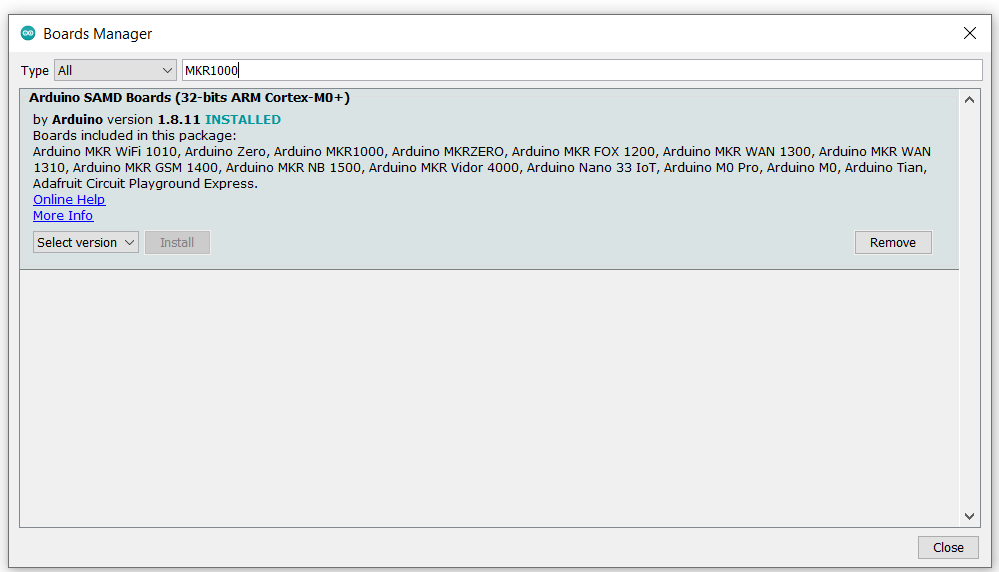
After that, completely unistall the IDE following https://support.arduino.cc/hc/en-us/articles/360021325733-How-to-do-a-complete-uninstall-of-the-Arduino-IDE and restart the computer.
Now install the latest IDE and then install the latest package core for the board.
Install the board’s core via the Arduino IDE:
Tools > Board > Boards Manager Search for “Arduino SAMD Boards”
From the drop-down menu select latest version
Click “Install”
Wait for installation to finish
Click “Close” and restart your IDE.
Plug your board back to the computer and select the board and port via tools.
Note:
Use a data USB cable and do not use a USB hub or USB 3.0 port.
Remove anything wired to the board.
Step 2: ( Use this if step 1 above fails to solve the problem) Put your board in bootloader mode by double tapping the rest button (the onboard “L” LEDs will fade in and out slowly). While it is in this mode, upload an example sketch from the IDE, say BlinkLED into it, if upload is successful, then tap the reset button once afterwards to exit the bootloader mode.
Now upload the same sample code normally to the board without double tapping the reset button, if successful, your board can now be programed with your own code normally.
Note: do not use your own code when the board is in bootloader mode or have anthing wired to the board while doing any of the steps.